Open your Repository
It’s usually easy to open your repository when you first clone it to your computer, but after you’ve closed out of Visual Studio Code and GitHub Desktop for the first time, it can sometimes be tricky to remember how to open your repository when you want to start working in it again.
Remember, your project repository is just a folder of files on your computer, probably located within your “/Documents/Github” folder. You can navigate to your repository folder using File Explorer (Windows) or Finder (Mac). There are also a couple ways to open your repository using GitHub Desktop and Visual Studio Code:
Use GitHub Desktop to Open Your Repository
- Open the GitHub Desktop application.
- In the top left of the application, locate and click the “Current Repository” dropdown, and select the repository you’d like to open.
- In the top menu, locate and click on “Repository,” and select the option, “Open in Visual Studio Code”.
- Alternatively, in the box that says “Open the repository in your external editor,” you can click the button that says “Open in Visual Studio Code.”
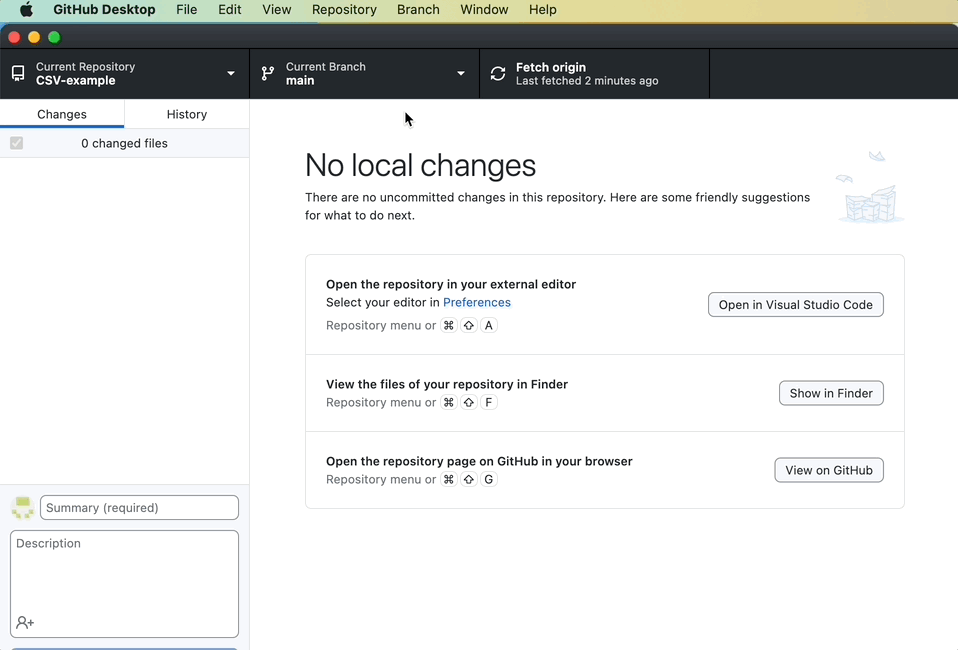
Use Visual Studio Code to Open Your Repository
- Open the Visual Studio Code application.
- In the top menu, select “File > Open Folder” (Windows) or “File > Open…” (Mac).
- Select your project repository folder in your File Explorer / Finder (probably within “/Documents/GitHub”), and select “Open”.
